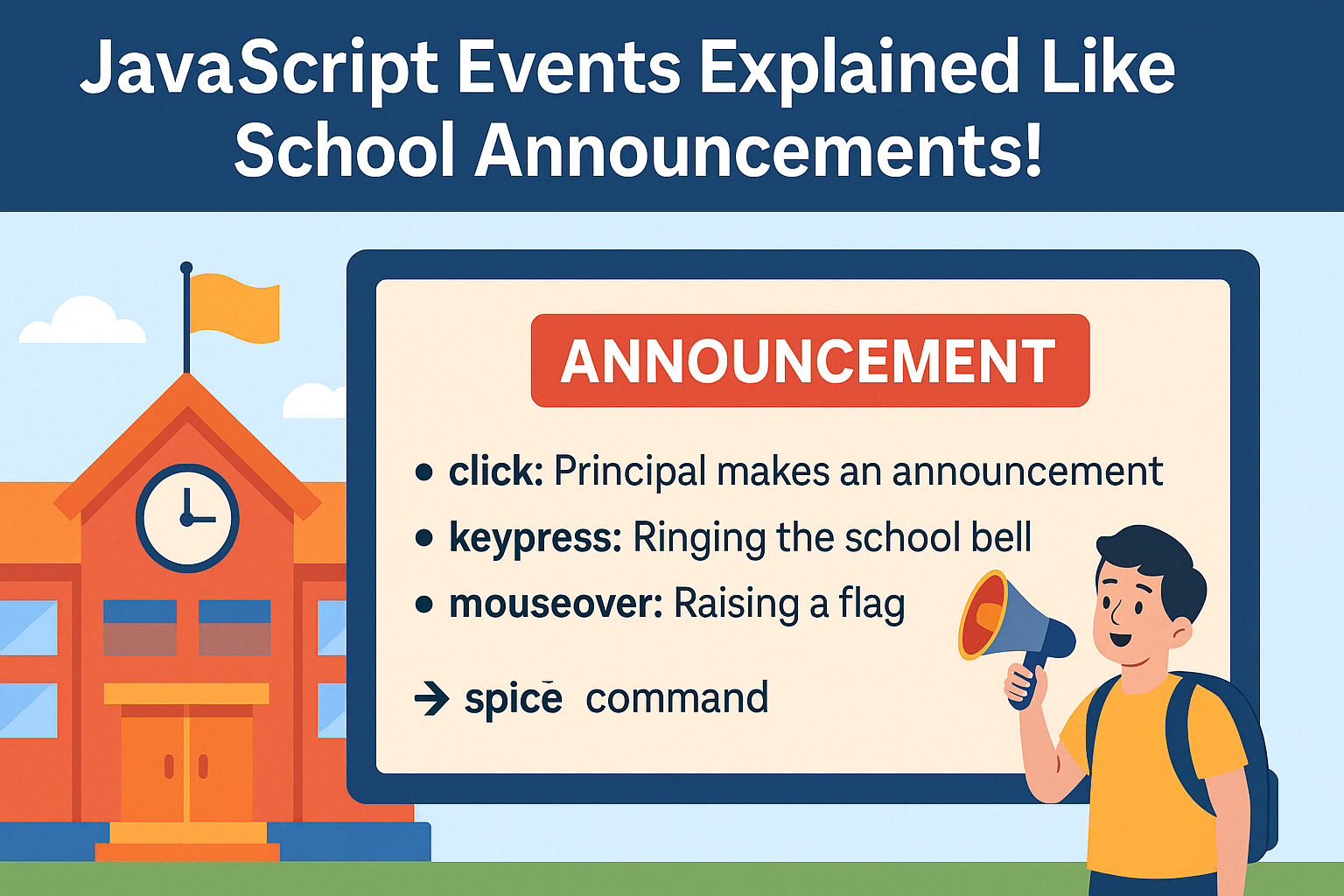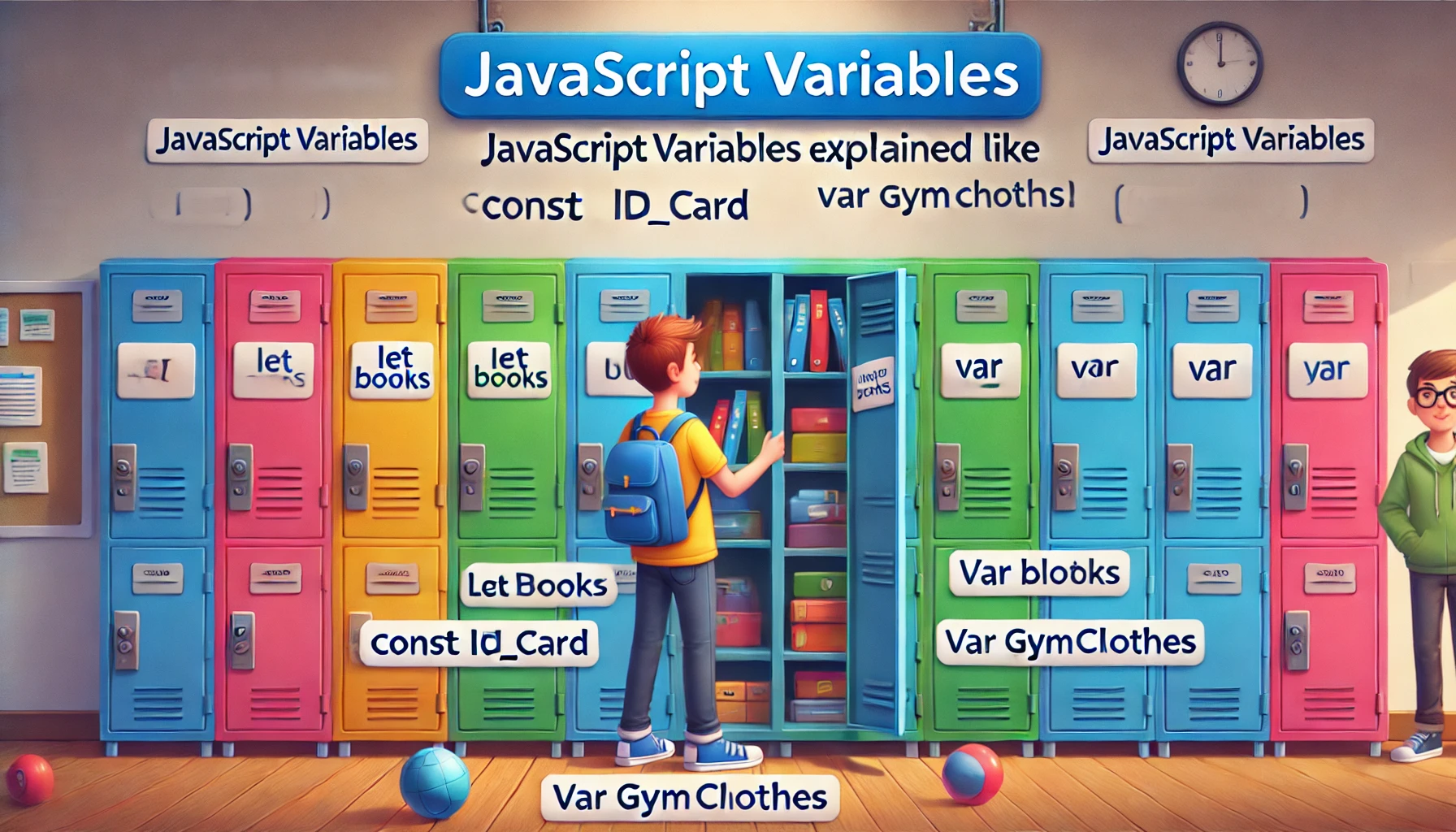Introduction
Imagine you’re sitting in a classroom and suddenly, the speaker crackles: “All students report to the assembly hall!” Just like school announcements trigger specific actions from students, JavaScript events trigger actions in your webpage. Events help bring your code to life, allowing it to respond to user interactions like clicks, key presses, and mouse movements.
In this blog, we’ll explore how JavaScript events work—using school announcements as a fun and relatable analogy.
What Are Events? = School Announcements
Just as announcements in school cause something to happen (students moving, teachers responding), events in JavaScript are notifications that something occurred on the page—like a button click or form submission.
document.getElementById("bell").addEventListener("click", function() {
console.log("Students line up for assembly!");
});
📌 Key Takeaway: Events let your webpage respond to things like user clicks, form changes, or page loading.
Event Types = Different Announcements
There are many types of events in JavaScript, just like different announcements:
| School Announcement | JavaScript Event |
|---|---|
| Fire drill announcement | load |
| Lunch bell | click |
| Teacher takes attendance | change |
| Student raises hand | mouseover |
| Exam starts | submit |
You can use these events to trigger specific actions when they occur.
How to Listen = Paying Attention to the Speaker
Just like students listen to announcements, your JavaScript needs to “listen” for events using event listeners.
let button = document.getElementById("notify");
button.addEventListener("click", function() {
alert("This is your school announcement!");
});
📌 Tip: Use .addEventListener() to assign an action when an event happens.
Common Event Listeners (Your Daily Announcements)
click– Like the lunch bellmouseover– Like walking past a teacherkeydown– Typing in a computer labchange– Submitting a homework assignmentsubmit– Turning in your exam paperload– School day starts (page is fully loaded)
These event types help you customize user interaction.
Event Handlers = What to Do After the Announcement
Once an announcement is made, you act. That action is your event handler—the function that runs when the event occurs.
function greetStudent() {
console.log("Good morning, students!");
}
let greetBtn = document.getElementById("greet");
greetBtn.addEventListener("click", greetStudent);
📌 Key Point: You can reuse named functions as event handlers for cleaner code.
Real-Life Applications (Interactive School Activities)
✅ Display a message when a button is clicked
✅ Highlight a form field when a user types in it
✅ Show a hidden message when a user hovers over a box
✅ Validate form inputs when the form is submitted
Bonus Tip: Removing Event Listeners (Canceling the Announcement)
Just like you can cancel or change an announcement, you can remove an event listener:
button.removeEventListener("click", greetStudent);
This is helpful when you want to turn off interaction under certain conditions.
Conclusion: Let Your Code Announce and React
Events in JavaScript are like your webpage’s way of making announcements and expecting action. Whether it’s a click, a form submission, or a mouse hover, these events create dynamic and interactive experiences for users.
✅ Use addEventListener() to respond to interactions
✅ Choose the right event type for the situation
✅ Keep your event handlers organized and reusable
📌 With the school announcement analogy, understanding JavaScript events becomes fun, logical, and memorable.
🎓 Up Next: JavaScript DOM Explained Like a School Building Blueprint!